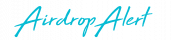In today’s blog post we’ll show you a step-by-step guide on how to create Multichain Ventures wallet.
This is a mobile client for the Waves Platform and it was developed to make transactions with Tokes, the Waves asset.
The wallet has a user-friendly interface and it allows its users to:
- See pending and confirmed transactions
- Send Tokes via the direct address or QR code
- Import private seed from already existing Waves wallet
- And, to back up the private seed
So, let’s create a crypto wallet.
Step-by-step guide on how to create Multichain Ventures wallet
We’ll create the wallet in seven simple steps. Here we go:
- First, go to Google Play and type Multichain Ventures wallet in the search bar, or for IOS go here. This is what you’ll get:
- Now, click on the green button saying Install. After this, you’ll receive the message saying that the Multichain Ventures wallet will be installed on your device soon.
- Click OK and wait until the installation is over. It takes only a couple of seconds.
- Then, click on the open button. Here is what you’ll see:
- You have two choices: to send or receive tokens.
- If you want to send the tokens, click Send. Then, you can choose to send tokens via manual entry or QR code. For manual entry, you’ll have to provide the amount of the Tokes you want to send, and the recipient’s address. If you choose to use QR code instead, all you have to do is to simply scan for QR code.
- And if you want to receive Tokes, you’ll see your TKS wallet address, which you can send to the person from who you’re requesting the tokens.
And you’re done. You’ve officially created your Multichain Ventures wallet. It was easy, right?
Sum-up:
So, this is the step-by-step, easy-to-follow guide on how to create Multichain Ventures wallet. I hope you’ll find it helpful and easy to follow. Now go claim those free TKS tokens of the airdrop.
And now is your turn to create the wallet. Good luck!

***
If you enjoyed this story, please click the clap button and share it to help others find it! Feel free to leave a comment below.